Linux Remount Feature
- 1. Background
Attention: This feature is only supported since Ventoy-1.1.01.
After boot into a Linux ISO from Ventoy, it will report error when we try to mount the partition where the ISO file located.
- 2. Solution
Very simple, assume that ISO file is in /dev/XXX, then mount /dev/mapper/XXX.
For example, ISO file is in /dev/sdb1, then mount /dev/mapper/sdb1 as follows:
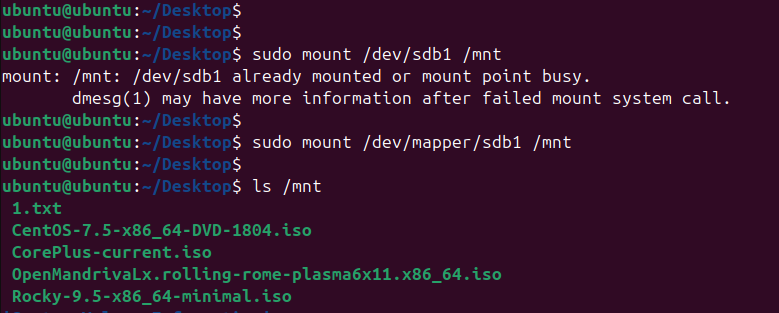
- 3. No XXX file in /dev/mapper
If there is no file in /dev/mapper directory in your system, you can run sudo udevadm trigger cmd in the terminal and then retry.
If there is still no file after you run the cmd, please use /dev/dm-N as follows.
- 4. Use /dev/dm-N
If there is no file in /dev/mapper directory in your system, then you can use /dev/dm-N instead.
For example, /dev/dm-1, /dev/dm-2 ...
Actually, the file in /dev/mapper directory is a soft link which point to /dev/dm-N as follows:
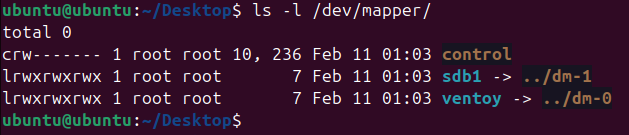
Here you only need to confirm the value of N, that is to say you should use /dev/dm-1 or /dev/dm-2 or ...
You can use dmsetup ls cmd to confirm as follows (The number after the colon corresponds to N):

For example here sdb1 corresponds to 252:1, the number after the colon is 1 which means /dev/dm-1.
Of course, you can also create a soft link in the /dev/mapper directory by yourself.
