When Ventoy2Disk.exe Failed To Install
- Background
Sometimes it may fail when you use Ventoy2Disk.exe to install Ventoy in Windows.
You are suggested to replug the USB and retry, but it may still fail after many attempts.
This article is only for install Ventoy, if you have problem when update Ventoy, please refer When Ventoy2Disk.exe Failed To Update
- Explanation
Because Ventoy needs to modify the MBR and partition table of the disk during installation. In the Windows system, there are many restrictions on this operation, and this process is easily affected by other programs, such as anti-virus software, system active protection, etc.
- Approach
When you run into the problem, don't worry, here I provide 2 methods. Try them one by one and there will definitely be a method can work.
- Methods 1
Enable Option--->Generate VTSI File as follows:
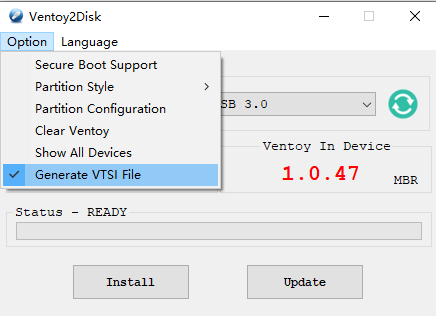 ====>
====>
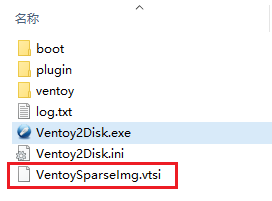
Click Install button, this time it will NOT write to the disk, but will create a VentoySparseImg.vtsi file.
And then use Rufus(3.15+) to write the vtsi file to the corresponding disk to complete the installation of Ventoy.
You only need to select the corresponding disk and the vtsi file.
All the other options remain the default value. Click OK for the prompt that Rufus pops up.
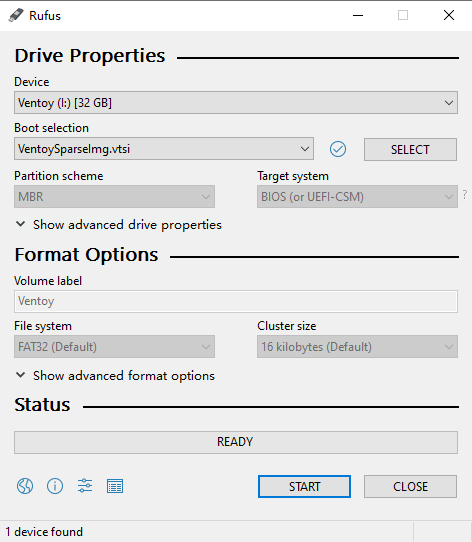
Special Notes:
1. Rufus only supports USB stick or removable HDD with USB interface. Local HDD is not supported. By default Rufus only list USB stick, press Alt+F to show USB removable HDD.
2. The vtsi file can only be written to the corresponding disk and can NOT be written to other disks.
- Methods 2
Use VentoyLiveCD, please refer Ventoy LiveCD
