TreeView Mode
- Background
By default, Ventoy will find all the iso files in the USB drive and list them together in alphabet order.
This is very intuitive when there are not so many iso files.
However, if you put many many iso files in the USB drive the list will be very long, and it will be very inconvenient to find a specific file.
Besides, you may put some ISO files in the same folder according to certain categories and the alphabetically list will disrupt the categories.
- TreeView mode
After enter this mode, Ventoy will list the directories, subdirectories and iso files in a tree view according to the their real location.
You can enter a directory, subdirectory to select an iso file. Also you can return back to the list mode.
- How to use
Press F3 to enter TreeView mode. In TreeView mode, press Enter to the subdirectory or
ESC to return back to the last level.
Press ESC to return back to List mode if you are in the top level of TreeView mode.
- Change the default mode
In normal case, list mode is the default menu mode. You can also change the default mode to TreeView mode by Global Control Plugin
If you make TreeView mode as the default mode, press F3 will enter ListView mode and ESC to return back to TreeView mode.
- Screenshot
| List Mode | TreeView Mode |
|---|---|
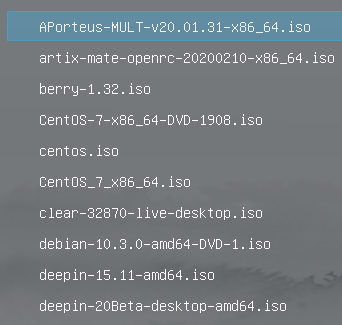 |
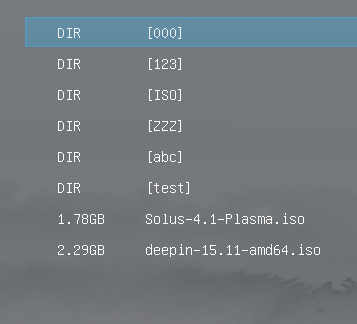 |
